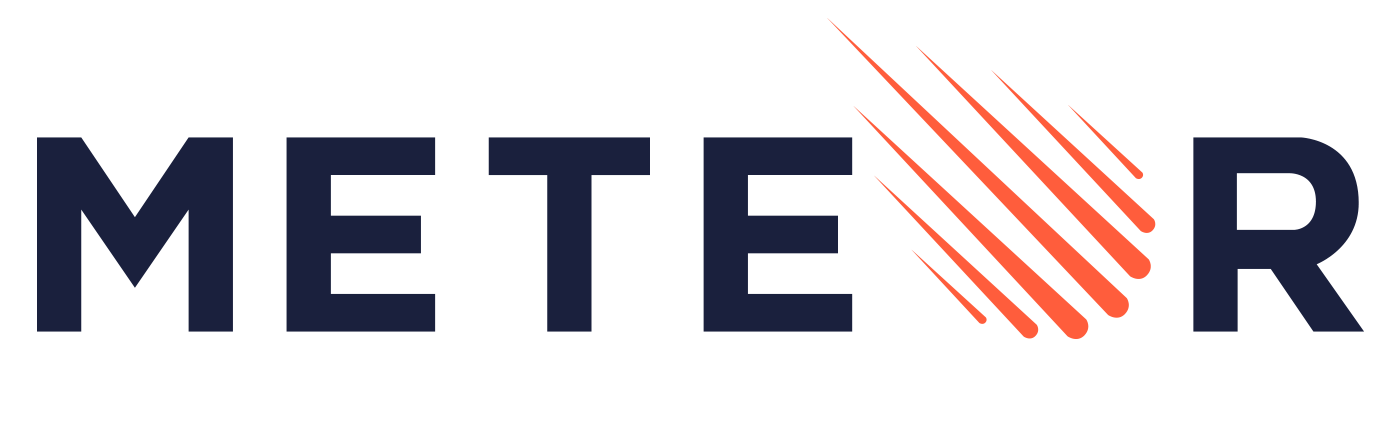Meteor packaging system: Atmosphere packages
In this tutorial we will present the Meteor packaging system: Atmosphere packages. Atmosphere packages are a way to create reusable code that can shared by multiple apps. They can contain both client and server code, as well as assets like images and stylesheets.
Of course, you can also use npm packages in your Meteor apps. This tutorial only focuses on Meteor packages, which are a different system.
Two public repositories of Meteor packages exist:
- Atmosphere: The original repository for Meteor packages, which hosts a wide variety of community-contributed packages.
- Packosphere: A newer repository and community maintained alternative to Atmosphere. Packosphere has more information about package quality and maintenance status.
Table of Contents
Using Atmosphere packages
When to use Atmosphere packages
Atmosphere packages are packages written specifically for Meteor and have several advantages over npm when used with Meteor. In particular, Atmosphere packages can:
- Depend on core Meteor packages, such as
ddp,mongooraccounts - Explicitly include non-javascript files including CSS, Less or static assets
- Have a well defined way to ship different code for client and server, enabling different behavior in each context
- Get direct access to Meteor's package namespacing and package global exports without having to explicitly use ES2015
import - Enforce exact version dependencies between packages using Meteor's constraint resolver
- Include build plugins for Meteor's build system
- Include pre-built binary code for different server architectures, such as Linux or Windows
If your package depends on another Atmosphere package, or needs to take advantage of Meteor's build system, writing an Atmosphere package might be the best option for now.
Package naming
All packages on Atmosphere have a name of the form prefix:package-name. The prefix is the Meteor Developer username of the organization or user that published the package. Meteor uses such a convention for package naming to make sure that it's clear who has published a certain package, and to avoid an ad-hoc namespacing convention. Meteor platform packages do not have any prefix: or may use mdg:.
Installing Atmosphere Packages
To install an Atmosphere package, you use meteor add inside your app directory:
meteor add ostrio:flow-router-extraThis will add the newest version of the desired package that is compatible with the other packages in your app and your Meteor app version. If you want to specify a particular version, you can specify it by adding a suffix to the package name like: meteor add ostrio:flow-router-extra@3.12.0.
Regardless of how you add the package to your app, its actual version will be tracked in the file at .meteor/versions. This means that anybody collaborating with you on the same app is guaranteed to have the same package versions as you. If you want to update to a newer version of a package after installing it, use meteor update. You can run meteor update without any arguments to update all packages and Meteor itself to their latest versions, or pass a specific package to update just that one, for example meteor update ostrio:flow-router-extra.
If your app is running when you add a new package, Meteor will automatically download it and restart your app for you.
The actual files for a given version of an Atmosphere package are stored in your local
~/.meteor/packagesdirectory.
To see all the Atmosphere packages installed run:
meteor listTo remove an unwanted Atmosphere package run:
meteor remove ostrio:flow-router-extraYou can get more details on all the package commands in the Meteor Command line documentation.
Using Atmosphere Packages inside your app
To use an Atmosphere Package in your app you can import it with the meteor/ prefix:
import { Mongo } from "meteor/mongo";Typically a package will export one or more symbols, which you'll need to reference with the destructuring syntax. You can find these exported symbols by either looking in that package's package.js file for api.export calls or by looking in that package's main JavaScript file for ES2015 export calls like export const packageName = 'package-name';.
Sometimes a package will have no exports and have side effects when included in your app. In such cases you don't need to import the package at all after installing.
For backwards compatibility with Meteor 1.2 and early releases, Meteor by default makes available directly to your app all symbols referenced in
api.exportin any packages you have installed. However, it is recommended that you import these symbols first before using them.
Importing styles from Atmosphere packages
Using any of Meteor's supported CSS pre-processors you can import other style files using the {package-name} syntax as long as those files are designated to be lazily evaluated as "import" files. To get more details on how to determine this see CSS source versus import files.
@import '{prefix:package-name}/buttons/styles.import.less';CSS files in an Atmosphere package are declared with
api.addFiles, and therefore will be eagerly evaluated by default, and then bundled with all the other CSS in your app.
Peer npm dependencies
Atmosphere packages can ship with contained npm dependencies, in which case you don't need to do anything to make them work. However, some Atmosphere packages will expect that you have installed certain "peer" npm dependencies in your application.
Typically the package will warn you if you have not done so. For example, if you install the react-meteor-data package into your app, you'll also need to install the react and the react-addons-pure-render-mixin packages:
meteor npm install --save react react-addons-pure-render-mixin
meteor add react-meteor-dataAtmosphere package namespacing
Each Atmosphere package that you use in your app exists in its own separate namespace, meaning that it sees only its own global variables and any variables provided by the packages that it specifically uses. When a top-level variable is defined in a package, it is either declared with local scope or package scope.
/**
* local scope - this variable is not visible outside of the block it is
* declared in and other packages and your app won't see it
*/
const alicePerson = {name: "alice"};
/**
* package scope - this variable is visible to every file inside of the
* package where it is declared and to your app
*/
bobPerson = {name: "bob"};Notice that this is just the normal JavaScript syntax for declaring a variable that is local or global. Meteor scans your source code for global variable assignments and generates a wrapper that makes sure that your globals don't escape their appropriate namespace.
In addition to local scope and package scope, there are also package exports. A package export is a "pseudo global" variable that a package makes available for you to use when you install that package. For example, the email package exports the Email variable. If your app uses the email package (and only if it uses the email package!) then your app can access the Email symbol and you can call Email.send. Most packages have only one export, but some packages might have two or three (for example, a package that provides several classes that work together).
It is recommended that you use the
ecmascriptpackage and first callimport { Email } from 'meteor/email';before callingEmail.sendin your app. It is also recommended that package developers now use ES2015exportfrom their main JavaScript file instead ofapi.export.
Your app sees only the exports of the packages that you use directly. If you use package A, and package A uses package B, then you only see package A's exports. Package B's exports don't "leak" into your namespace just because you used package A. Each app or package only sees their own globals plus the APIs of the packages that they specifically use and depend upon.
Writing Atmosphere packages
To get started writing a package, use the Meteor command line tool:
meteor create --package my-packageIt is required that your
my-packagename take the form ofusername:my-package, whereusernameis your Meteor Developer username, if you plan to publish your package to Atmosphere.
If you run this inside an app, it will place the newly generated package in that app's packages/ directory. Outside an app, it will just create a standalone package directory. The command also generates some boilerplate files for you:
my-package
├── README.md
├── package.js
├── my-package-tests.js
└── my-package.jsThe package.js file is the main file in every Meteor package. This is a JavaScript file that defines the metadata, files loaded, architectures, npm packages, and Cordova packages for your Meteor package.
In this tutorial, we will go over some important points for building packages, but we won't explain every part of the package.js API. To learn about all of the options, read about the package.js API in the Meteor docs.
Don't forget to run
meteor add [my-package]once you have finished developing your package in order to use it; this applies if the package is a local package for internal use only or if you have published the package to Atmosphere.
Adding files and assets
The main function of an Atmosphere package is to contain source code (JS, CSS, and any transpiled languages) and assets (images, fonts, and more) that will be shared across different applications.
Adding JavaScript
To add JavaScript files to a package, specify an entrypoint with api.mainModule() in the package's onUse block (this will already have been done by meteor create --package above):
Package.onUse(function(api) {
api.mainModule('my-package.js');
});From that entrypoint, you can import other files within your package, just as you would in an application.
If you want to include different files on the client and server, you can specify multiple entry points using the second argument to the function:
Package.onUse(function(api) {
api.mainModule('my-package-client.js', 'client');
api.mainModule('my-package-server.js', 'server');
});You can also add any source file that would be compiled to a JS file (such as a CoffeeScript file) in a similar way, assuming you depend on an appropriate build plugin.
Adding CSS
To include CSS files with your package you can use api.addFiles():
Package.onUse(function(api) {
api.addFiles('my-package.css', 'client');
});The CSS file will be automatically loaded into any app that uses your package.
Adding Sass, Less, or Stylus mixins/variables
Just like packages can export JavaScript code, they can export reusable bits of CSS pre-processor code. You can also have a package that doesn't actually include any CSS, but just exports different bits of reusable mixins and variables. To get more details see Meteor build tool CSS pre-processors:
Package.onUse(function(api) {
api.addFiles('my-package.scss', 'client');
});This Sass file will be eagerly evaluated and its compiled form will be added to the CSS of the app immediately.
Package.onUse(function(api) {
api.addFiles([
'stylesheets/_util.scss',
'stylesheets/_variables.scss'
], 'client', {isImport: true});
});These two Sass files will be lazily evaluated and only included in the CSS of the app if imported from some other file.
Adding other assets
You can include other assets, such as fonts, icons or images, to your package using api.addAssets:
Package.onUse(function(api) {
api.addAssets([
'font/OpenSans-Regular-webfont.eot',
'font/OpenSans-Regular-webfont.svg',
'font/OpenSans-Regular-webfont.ttf',
'font/OpenSans-Regular-webfont.woff',
], 'client');
});You can then access these files from the client from a URL /packages/username_my-package/font/OpenSans-Regular-webfont.eot or from the server using the Assets API.
Exporting
While some packages exist just to provide side effects to the app, most packages provide a reusable bit of code that can be used by the consumer with import. To export a symbol from your package, use the ES2015 export syntax in your mainModule:
// in my-package.js:
export const myName = 'my-package';Now users of your package can import the symbol with:
import { myName } from 'meteor/username:my-package';Dependencies
Chances are your package will want to make use of other packages. To ensure they are available, you can declare dependencies. Atmosphere packages can depend both on other Atmosphere packages, as well as packages from npm.
Atmosphere dependencies
To depend on another Atmosphere package, use api.use:
Package.onUse(function(api) {
// This package depends on 1.2.0 or above of validated-method
api.use('mdg:validated-method@1.2.0');
});One important feature of the Atmosphere package system is that it is single-loading: no two packages in the same app can have dependencies on conflicting versions of a single package. Read more about that in the section about version constraints below.
Depending on Meteor version
Note that the Meteor release version number is mostly a marketing artifact - the core Meteor packages themselves typically don't share this version number. This means packages can only depend on specific versions of the packages inside a Meteor release, but can't depend on a specific release itself. We have a helpful shorthand api called api.versionsFrom that handles this for you by automatically filling in package version numbers from a particular release:
// Use versions of core packages from Meteor 1.2.1
api.versionsFrom('1.2.1');
api.use([
// Don't need to specify version because of versionsFrom above
'ecmascript',
'check',
// Still need to specify versions of non-core packages
'mdg:validated-method@1.2.0',
'mdg:validation-error@0.1.0'
]);The above code snippet is equivalent to the code below, which specifies all of the version numbers individually:
api.use([
'ecmascript@0.1.6',
'check@1.1.0',
'mdg:validated-method@1.2.0',
'mdg:validation-error@0.1.0'
]);Additionally, you can call api.versionsFrom(<release>) multiple times, or with an array (eg api.versionsFrom([<release1>, <release2>]). Meteor will interpret this to mean that the package will work with packages from all the listed releases.
api.versionsFrom('1.2.1');
api.versionsFrom('1.4');
api.versionsFrom('1.8');
// or
api.versionsFrom(['1.2.1', '1.4', '1.8']);This usually isn't necessary, but can help in cases where you support more than one major version of a core package.
Semantic versioning and version constraints
Meteor's package system relies heavily on Semantic Versioning, or SemVer. When one package declares a dependency on another, it always comes with a version constraint. These version constraints are then solved by Meteor's industrial-grade Version Solver to arrive at a set of package versions that meet all of the requirements, or display a helpful error if there is no solution.
The mental model here is:
- The major version must always match exactly. If package
adepends onb@2.0.0, the constraint will only be satisfied if the version of packagebstarts with a2. This means that you can never have two different major versions of a package in the same app. - The minor and patch version numbers must be greater or equal to the requested version. If the dependency requests version
2.1.3, then2.1.4and2.2.0will work, but2.0.4and2.1.2will not.
The constraint solver is necessary because Meteor's package system is single-loading - that is, you can never have two different versions of the same package loaded side-by-side in the same app. This is particularly useful for packages that include a lot of client-side code, or packages that expect to be singletons.
Note that the version solver also has a concept of "gravity" - when many solutions are possible for a certain set of dependencies, it always selects the oldest possible version. This is helpful if you are trying to develop a package to ship to lots of users, since it ensures your package will be compatible with the lowest common denominator of a dependency. If your package needs a newer version than is currently being selected for a certain dependency, you need to update your package.js to have a newer version constraint.
If your package supports multiple major versions of a dependency, you can supply both versions to api.use like so:
api.use('blaze@1.0.0 || 2.0.0');Meteor will use whichever major version is compatible with your other packages, or the most recent of the options given.
npm dependencies
Meteor packages can include npm packages to use JavaScript code from outside the Meteor package ecosystem or to include JavaScript code with native dependencies. Use Npm.depends at the top level of your package.js file. For example, here's how you would include the github npm package:
Npm.depends({
github: '0.2.4'
});If you want to use a local npm package, for example during development, you can give a directory instead of a version number:
Npm.depends({
my-package: 'file:///home/user/npms/my-package'
});You can import the dependency from within you package code in the same way that you would inside an application:
import github from 'github';Peer npm dependencies
Npm.depends() is fairly rigid (you can only depend on an exact version), and will typically result in multiple versions of a package being installed if many different Atmosphere packages depend on the same npm package. This makes it less than ideal to use on the client, where it's impractical to ship multiple copies of the same package code to the browser. Client-side packages are also often written with the assumption that only a single copy will be loaded. For example, React will complain if it is included more than once in an application bundle.
To avoid this problem as a package author, you can request that users of your package have installed the npm package you want to use at the application level. This is similar to a peer dependency of an npm package (although with less support in the tool). You can use the tmeasday:check-npm-versions package to ensure that they've done this, and to warn them if not.
For instance, if you are writing a React package, you should not directly depend on react, but instead use check-npm-versions to check the user has installed it:
import { checkNpmVersions } from 'meteor/tmeasday:check-npm-versions';
checkNpmVersions({
'react': '0.14.x'
}, 'my:awesome-package');
// If you are using the dependency in the same file, you'll need to use require, otherwise
// you can continue to `import` in another file.
const React = require('react');Note that
checkNpmVersionswill only output a warning if the user has installed a incompatible version of the npm package. So yourrequirecall may not give you what you expect. This is consistent with npm's handling of peer dependencies.
Cordova plugins
Atmosphere packages can include Cordova plugins to ship native code for the Meteor mobile app container. This way, you can interact with the native camera interface, use the gyroscope, save files locally, and more.
Include Cordova plugins in your Meteor package by using Cordova.depends.
Read more about using Cordova in the mobile guide.
Testing packages
Meteor has a test mode for packages called meteor test-packages. If you are in a package's directory, you can run
meteor test-packages ./ --driver-package meteortesting:mochaThis will run a special app containing only a "test" version of your package and start a Mocha test driver package.
When your package starts in test mode, rather than loading the onUse block, Meteor loads the onTest block:
Package.onTest(function(api) {
// You almost definitely want to depend on the package itself,
// this is what you are testing!
api.use('my-package');
// You should also include any packages you need to use in the test code
api.use(['ecmascript', 'random', 'meteortesting:mocha']);
// Finally add an entry point for tests
api.mainModule('my-package-tests.js');
});From within your test entry point, you can import other files as you would in the package proper.
You can read more about testing in Meteor in the Testing article.
Publishing your package
To publish your package to Atmosphere, run meteor publish from the package directory. To publish a package the package name must follow the format of username:my-package and the package must contain a SemVer version number.
Note that if you have a local
node_modulesdirectory in your package, remove it before runningmeteor publish. While localnode_modulesdirectories are allowed in Meteor packages, their paths can collide with the paths ofNpm.dependsdependencies when published.
Cache format
If you've ever looked inside Meteor's package cache at ~/.meteor/packages, you know that the on-disk format of a built Meteor package is completely different from the way the source code looks when you're developing the package. The idea is that the target format of a package can remain consistent even if the API for development changes.
Local packages
As an alternative to publishing your package on Atmosphere, if you want to keep your package private, you can place it in your Meteor app in the packages/ directory, for instance packages/foo/, and then add it to your app with meteor add foo.
Using git submodules to handle private packages is a common pattern.
Overriding published packages with a local version
If you need to modify an Atmosphere package to do something that the published version doesn't do, you can edit a local version of the package on your computer.
A Meteor app can load Atmosphere packages in one of three ways, and it looks for a matching package name in the following order:
- Package source code in the
packages/directory inside your app. - Package source code in directories indicated by setting a
METEOR_PACKAGE_DIRSenvironment variable before running anymeteorcommand. You can add multiple directories by separating the paths with a:on OSX or Linux, or a;on Windows. For example:METEOR_PACKAGE_DIRS=../first/directory:../second/directory, or on Windows:set PACKAGE_DIRS=..\first\directory;..\second\directory.
Note: Prior to Meteor 1.4.2,
METEOR_PACKAGE_DIRSwasPACKAGE_DIRS. For compatibility reasons, developers should useMETEOR_PACKAGE_DIRSgoing forward.
- Pre-built package from Atmosphere. The package is cached in
~/.meteor/packageson Mac/Linux or%LOCALAPPDATA%\.meteor\packageson Windows, and only loaded into your app as it is built.
You can use (1) or (2) to override the version from Atmosphere. You can even do this to load patched versions of Meteor core packages - just copy the code of the package from Meteor's GitHub repository, and edit away.